Recording of your screen can be useful to record video conferences or streamed content. With FFmpeg you can record some video or audio of your screen!
Table of Contents
Installation
Install FFmpeg for your operating system, e.g. sudo apt install ffmpeg or if you are running gentoo Linux, do:
emerge -av pavucontrol ffmpegThen launch pavucontrol, start ffmpeg in your shell (just with some random parameters, only to see the third entry in the image below) and change the recording device in pavucontrol to monitor the audio from your device (third entry, Monitor of):
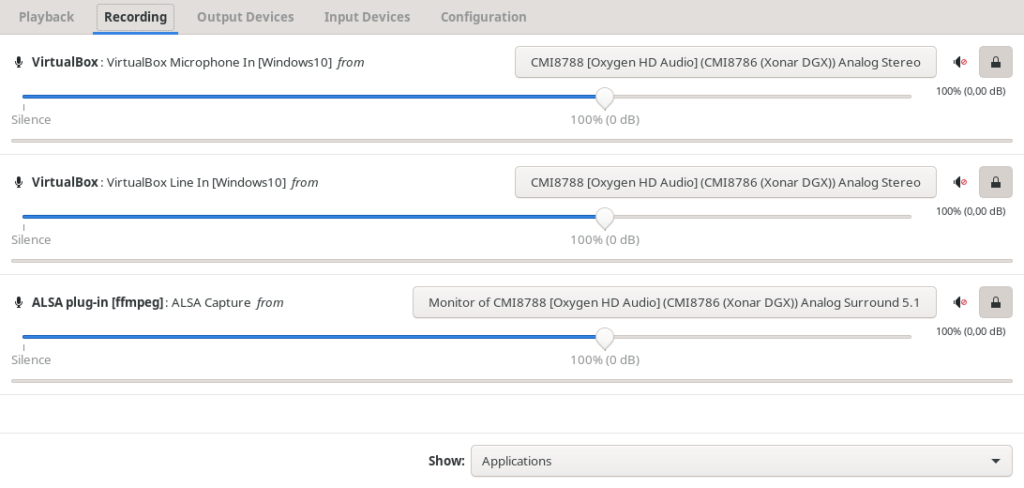
Running FFmpeg to record streamed content:
ffmpeg -video_size 1920x1080 -framerate 25 -f x11grab -i :0.0+0,+360 -f alsa -i default -ac 2 output.mkvEnsure that you use the correct resolution and starting point (here: +0,+360). You can find the location on X using a system settings configurator or for example the nvidia display settings. Maybe choose pulse instead of alsa if it does not work:
ffmpeg -video_size 1920x1080 -framerate 25 -f x11grab -i :0.0+0,+360 -f pulse -i default -ac 2 output.mkvAlternatively you can change the device from -i default to a specified device, e.g. hw0:0,0.
ALSA loopback
In case that you need an ALSA loopback device for further experiments, set this in your kernel: CONFIG_SND_ALOOP=m or CONFIG_SND_ALOOP=y.
See also:
[1] https://askubuntu.com/questions/682144/capturing-only-desktop-audio-with-ffmpeg
[2] https://wiki.debian.org/audio-loopback
[3] https://wiki.gentoo.org/wiki/ALSA
[4] https://raspberrypi.stackexchange.com/questions/49946/best-ffmpeg-configuration-for-recording-videoaudio-with-raspberrypi-and-usb-web
